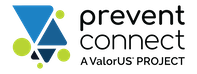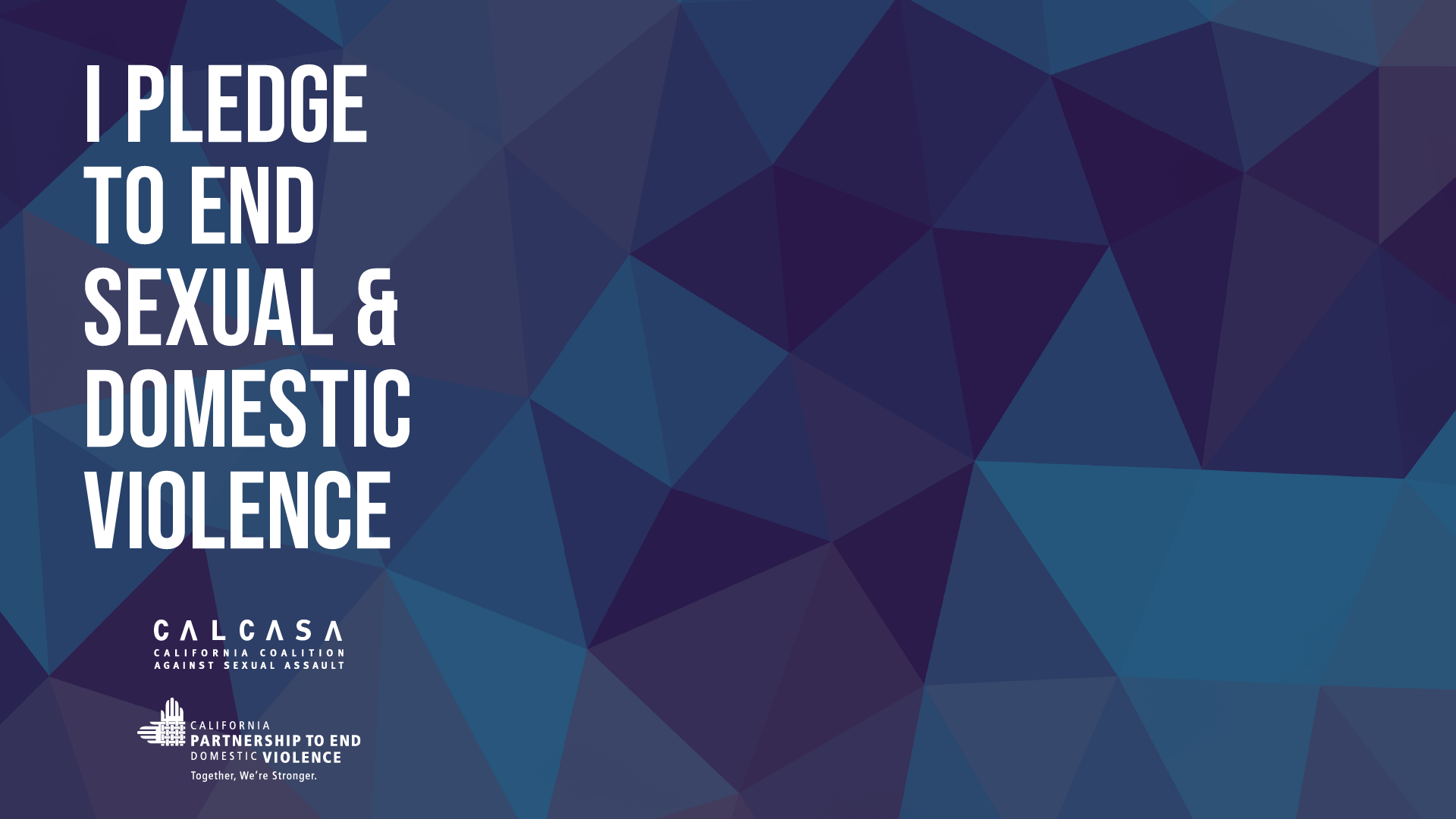Sharing Your Resources
Use what you already know
The web is saturated with so much content. Sharing links and short descriptions about your resources and events can be enough, but we live in a visual world. One way you can make your content stand out or be more memorable is by creating images that support your content. You can use tools that you are already familiar with to create graphics and other materials to help you share resources.
Here is one example of how to create visual materials in a platform you may already know.
In this video, you will learn how to use Google Slides to create and save a graphic. Types of graphic formats covered in this video are:
- Formatting a Zoom background – 2:54
- Formatting a Square Graphic – 15:30
- Formatting a Poster or a Flyer – 17:17
Quick tips
Here are some tips to apply to your design. These can also be applied when designing within other platforms. In the video I created graphics within Google Slides, but you can also use: Canva, Microsoft PowerPoint, Microsoft Publisher, or Adobe Illustrator.
- Recommended size: 1920×1080 pixels(16:9)
- Make sure the background you create is 1-2 colors to maintain contrast for users
- Keep messages on the left or right of the screen so that they will not be covered by the user
Digital Files:
- Export or save images as .JPG or .PNG files.
Print Files:
- Create your image at full scale to prevent pixelation or low resolution
- Export or save image as a .PDF file
Advance your work
Graphic design plays an important role in visual communications. Learn some design principles and best practices that will help you create an effective design.
Here are some examples of design elements that we covered in a past web conference.
Want More?
Here are some additional tools that were mentioned in the videos above:
Google Slides:
https://www.google.com/slides/about/
Download Creative Brief Outline:
http://www.calcasa.org/download/29585/
Messaging Reports:
https://www.raliance.org/report_posts/where-were-going-and-where-weve-been-making-the-case-for-preventing-sexual-violence/
http://www.bmsg.org/resources/publications/moving-toward-prevention-guide-reframing-sexual-violence/
Color Tools:
https://color.adobe.com/
https://contrastchecker.com/
https://www.canva.com/colors/color-palette-generator/
Photography Sites:
https://unsplash.com/
https://www.pexels.com/
https://broadlygenderphotos.vice.com/
Font Sites:
https://fonts.google.com/
https://www.fontsquirrel.com/
Miscellaneous Design Resources:
https://www.canva.com/
https://creativemarket.com/
https://www.humaaans.com/
https://coverr.co/
https://thenounproject.com/
https://www.creativeboom.com/resources/50-fresh-essential-and-free-resources-for-your-graphic-design-projects/